Easiest Way to Transcribe a Video to Text Quickly
Turning a video into text isn't just about getting a written record. Honestly, it's one of the smartest things you can do for your content. I've seen it time and again—it opens up huge opportunities for search visibility, makes your work accessible to more people, and makes repurposing content a breeze.
Why Transcribing Your Videos Is a Game Changer
Before we get into the "how-to," let's talk about the "why." For a lot of creators, this is the missing link in their strategy. It’s a relatively simple step that delivers powerful, widespread benefits, turning a single video into a versatile asset that works much harder for you.
And it’s not just a niche practice. The demand for turning spoken words into text is exploding. The global market for transcription services is expected to reach a staggering $2.5 billion by 2025, a clear signal of how much value there is in making digital content searchable and readable. You can see the full breakdown of this growth in a market research report from ArchiveMarketResearch.com.
Supercharge Your SEO Efforts
Here’s a simple truth: search engines like Google can’t watch your videos. They read text. When you add a transcript, you’re essentially handing them a script full of the exact keywords and phrases you’re using.
Key Takeaway: A transcript makes every word you say in a video indexable. This drastically improves your odds of showing up for those hyper-specific, long-tail keyword searches that you probably wouldn't have even thought to target.
It’s a straightforward way to boost your visibility. If you want to go deeper on this, we've got a whole guide on how to improve YouTube SEO with transcripts.
Make Your Content Accessible and Versatile
Transcripts are absolutely essential for accessibility, making your content available to viewers who are deaf or hard of hearing. But it goes beyond that—think about all the people who prefer to read, or who are in a place where they can't play audio, like a quiet office or on a noisy train. You're meeting them where they are.
Plus, a transcript is a content repurposing goldmine. With one transcript, you've suddenly got the raw material for:
- A detailed blog post: Just flesh out the key points from your video.
- Engaging social media updates: Pull out a few powerful quotes or stats for quick, shareable posts.
- An informative email newsletter: Send a summary of your video's main takeaways to your subscribers.
- A downloadable PDF or ebook: Bundle several related transcripts together to create a valuable lead magnet.
How to Choose the Right Transcription Method
So, you need to turn a video into text. The first big question is: how? The best way to transcribe a video really boils down to what you need that transcript for. It's a classic trade-off between speed, cost, and how accurate you need the final text to be.
Making the right call upfront can save you a world of headaches later. For example, if you just need the gist of a casual meeting for your notes, a quick, free tool is perfect. But if you're transcribing a legal deposition or a technical training video, any mistake could be a major problem. That’s when you need to bring in the pros.
This visual guide breaks it down nicely, helping you see which path makes the most sense for your project.
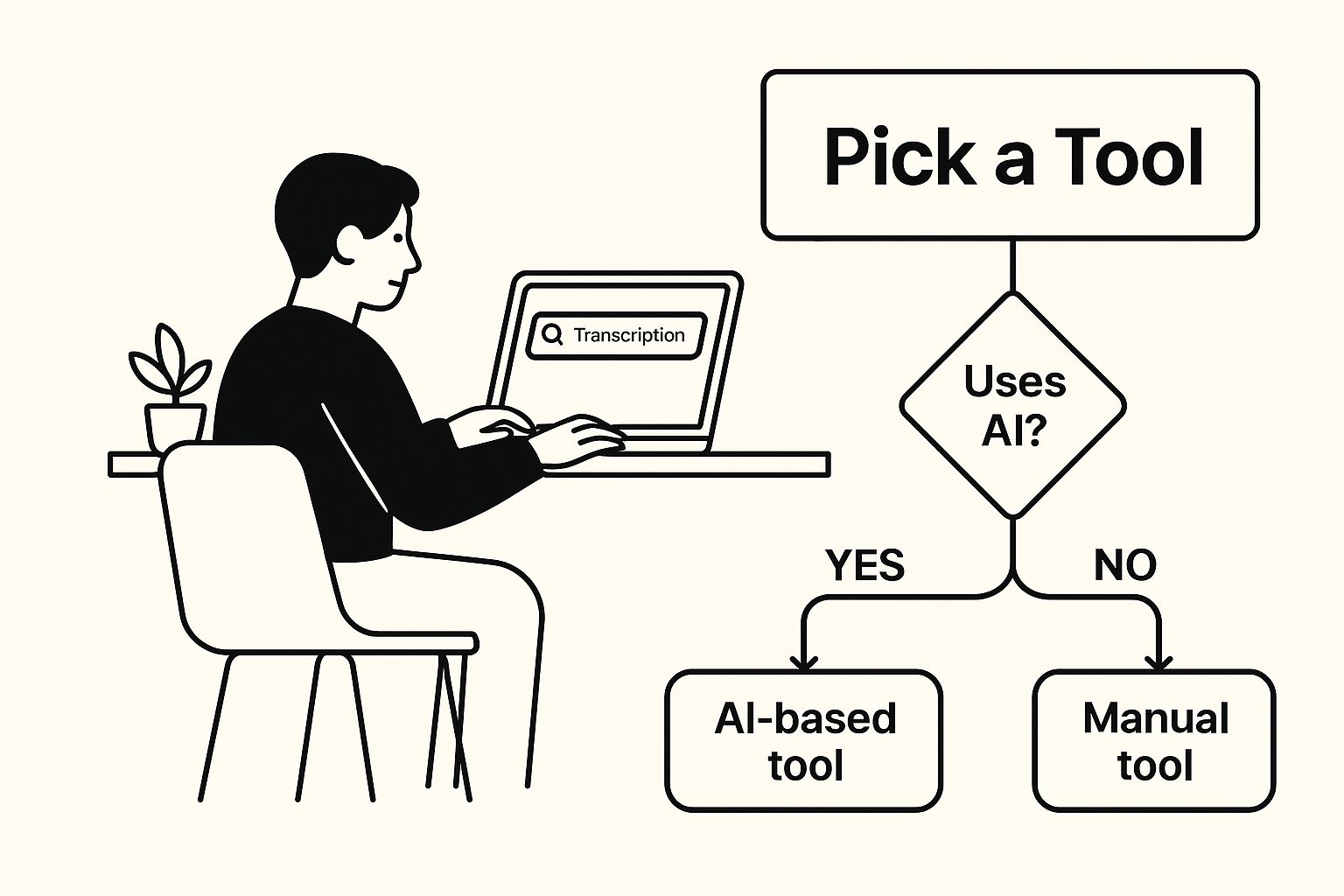
The takeaway is simple: your main goal—whether it's getting it done fast, cheap, or perfectly—will point you directly to the right tool for the job.
Comparing Your Options: AI vs. Human Transcription
At the end of the day, your choice usually comes down to a machine or a person. Automated tools, like the free YouTube Transcript feature we're focusing on, are lightning-fast and cost next to nothing. They're my go-to for churning through a lot of content quickly or when I just need a solid draft to start with. As long as the audio is clear, they get the job done.
On the other hand, you have professional human transcriptionists. Nothing beats a human for accuracy—we're talking 99% or better. This is the only way to go when every single word matters.
Think about situations like:
- Legal recordings or official court proceedings.
- Medical dictation full of complex jargon.
- Academic research interviews where nuance is critical.
- Polished video content that needs flawless closed captions.
A person can easily handle thick accents, tell speakers apart even when they talk over each other, and catch the subtle context that an algorithm just doesn't understand. Of course, that premium quality takes more time and costs more money.
When you're trying to decide, just think about the final product. Need to quickly repurpose a vlog into a blog post? An AI transcript with a quick human edit is a smart, efficient choice. Creating official corporate training materials? Investing in human accuracy is a much safer bet.
Comparing Video Transcription Methods
To make it even clearer, I've put together a table comparing the three main approaches. This should help you quickly see the pros and cons of each.
| Method | Best For | Typical Accuracy | Cost | | :--- | :--- | :--- | :--- | | DIY Manual Transcription | Short, clear videos; when you have plenty of time and no budget. | Up to 99% (depends on you!) | Free (your time) | | AI/Automated Services | Quick turnarounds, good-quality audio, budget-sensitive projects. | 80%-95% | Free to ~$0.25/min | | Human Transcription | Complex audio, multiple speakers, projects where accuracy is critical. | 99%+ | ~$1.25 - $5.00+/min |
Ultimately, there's no single "best" method—only the one that’s best for your specific task. By weighing the accuracy you need against your budget and timeline, you can confidently pick the right tool and get the results you're looking for.
How to Transcribe a Video Using YouTube
Ready to get started? Using YouTube itself is one of the most straightforward and accessible ways to get a video transcript, and best of all, it's completely free. I often use this method for quick turnarounds, especially when the video is already on the platform.
YouTube's built-in speech recognition is surprisingly powerful. It automatically creates a transcript for most videos, giving you a solid head start. While you'll definitely need to do some clean-up, it’s remarkably accurate for videos with clear audio and beats typing everything out from scratch.
Getting the Auto-Generated Transcript
First, navigate to the YouTube video you need to transcribe. Below the video player, you'll see the description box. Sometimes you need to click "...more" to see everything.
Scroll down past the description, and you should find a button labeled "Show transcript." Click it, and a panel will pop up right next to the video, showing the full transcript with timestamps. This is your raw material. For an even more detailed guide on this, you can check out this post on how to get YouTube transcripts for any video.
A Quick Heads-Up: Can't find the "Show transcript" button? It could be missing for a few reasons. The video owner might have hidden it, the language isn't supported, or the audio quality was just too low for the AI to get a good read.
Once you have the transcript on your screen, the next step is to prepare it for editing.
Polishing the Raw Transcript
The default transcript view includes timestamps, which are great for captions but just add clutter for a text document. Getting rid of them is easy.
Just click the three vertical dots at the top of the transcript panel and select "Toggle timestamps." Presto—they’re gone, leaving you with just the text.
Now you’re ready to copy it over.
- Simply click and drag your cursor to highlight all the text in the transcript panel.
- Right-click and select "Copy" (or use the classic Ctrl+C / Cmd+C shortcut).
- Paste it into your favorite word processor, whether that's Google Docs, Microsoft Word, or a plain text editor.
What you've just pasted will probably look like one giant, messy block of text. This is where a little human touch makes all the difference. Your final job is to go through and add punctuation and proper paragraph breaks to reflect the natural flow of speech. This small step is what transforms a robotic script into a polished, readable document perfect for a blog post, article, or meeting notes.
Giving Your Transcript a Human Touch

Pulling the raw text from YouTube is a great start, but it's rarely ready for prime time. The real value comes from what you do next: turning that robotic, often clunky draft into a polished, professional piece of content. This is where your expertise truly shines.
Think about it. An unedited transcript can be a huge wall of text, littered with mistakes, weird phrasing, and zero punctuation. It’s tough to read and doesn't do your brand any favors. A little time spent refining the text makes it infinitely more valuable for both your readers and search engines.
Cleaning Up the Common AI Mistakes
Automated transcription has come a long way, but it's far from perfect. Your first job is to hunt down and fix the common errors that immediately scream "this was done by a robot."
Here’s what I always look for first:
- Misheard Words: This is a big one, especially with proper nouns, brand names, or technical terms. The AI might spit out "you too" when the speaker clearly said "YouTube," or mistake a complex industry term for a common phrase.
- Punctuation Gaps: Auto-transcripts are notorious for missing commas, periods, and question marks. You’ll need to go through and add them to create clear, readable sentences that actually make sense.
- Verbal Clutter: Speakers naturally use filler words like "um," "ah," "like," and "you know." While fine in conversation, they just clutter up the written text. Cut them out for a more direct and impactful read.
A clean transcript isn't just about looking good. It’s a powerful quality signal to your audience and to search engines. A few minutes of careful editing can make all the difference in how your content is perceived and performs.
The demand for turning video into high-quality text is booming. In fact, the marketing transcription market is expected to reach $5.64 billion by 2035. This trend underscores a key point: human oversight is essential for fixing the nuances that AI still misses, like accents and niche jargon. You can read more about marketing transcription market trends on FutureMarketInsights.com.
Formatting for Skim-Friendly Reading
With the text cleaned up, your next focus should be structure. No one wants to face a solid block of text. Your goal is to make the content inviting and easy to navigate.
Break up the content with clear headings and subheadings that signal what each section is about, much like a good blog post. Use bold text to make key ideas pop, and use bullet points or numbered lists to break down steps or highlight important details.
If you have multiple speakers, make sure to attribute the dialogue clearly (e.g., "Alex:" or "Host:"). This simple formatting step prevents confusion and transforms a messy transcript into a genuinely useful, standalone resource.
Pro Tips for Faster and More Accurate Transcription

Once you've got the hang of the basic process, a few insider tricks can make a world of difference in your speed and the quality of your final transcript. I've spent countless hours cleaning up transcripts, and I can tell you the single biggest factor is something you do before you even start: begin with high-quality audio.
It sounds obvious, but a clear recording without a lot of background chatter or hiss gives the AI a fighting chance. Getting this right from the start saves you a massive amount of editing pain later.
This isn't just about saving time, either. The need for accurate transcription is huge—the U.S. market alone was valued at USD 30.42 billion in 2024, which shows just how critical precise text is in almost every industry. You can dig into these transcription industry trends on GrandviewResearch.com if you're curious.
Even with a perfect recording, there are still ways to work smarter during the editing phase.
Pro Tip: Become best friends with the "Find and Replace" feature in your word processor (usually Ctrl+H on Windows or Cmd+H on Mac). If the AI keeps botching a specific name or technical term, you can fix every single instance in seconds. No more tedious manual searching.
Fine-Tune Your Tools for the Job
Different videos have different needs. If you're working with specialized content, you'll want to use tools that can adapt to your specific vocabulary. Many transcription services, including our own, offer customization options that can be a real game-changer.
For example, setting up a custom dictionary teaches the software the unique words you use—think brand names, industry jargon, or acronyms. This drastically improves accuracy right out of the gate.
I find this particularly useful for:
- Technical tutorials loaded with specific terms.
- Internal company meetings where project codenames and product names are thrown around.
- University lectures that are dense with complex theories and names.
By giving the AI a quick lesson in your world's language, you shift your time from fixing mistakes to actually using the content. To get a better sense of how our platform can be tailored, feel free to check out all the advanced features of YouTube Transcript.
Common Questions About Transcribing Videos
Whenever I talk to someone new to video transcription, the same few questions always come up. Getting a handle on these from the get-go will save you a ton of headaches and help you figure out the best approach for your project.
How Long Does Transcription Really Take?
This is the big one. Everyone wants to know what kind of time commitment they're looking at, and honestly, it depends entirely on how you go about it.
- AI Transcription Tools: If you use an automated service, you can expect a transcript for a one-hour video in about 10 to 15 minutes. It’s incredibly fast.
- Doing It Yourself: Decided to type it out by hand? Brace yourself. For every single hour of video, you’re looking at four to six hours of typing. It’s a real grind.
- Hiring a Professional: A seasoned human transcriber can knock out an hour of clear audio in roughly two to three hours, and the quality is usually top-notch.
My Takeaway: The trade-off is always between speed, cost, and accuracy. The quickest, cheapest options almost always mean you'll be spending more time cleaning up the final text yourself.
Is It Okay to Transcribe Someone Else's Video?
This question pops up a lot, especially with content on platforms like YouTube. Generally, if a video is public, you can grab its auto-generated transcript for your own personal use, like for research or taking notes.
However, if you're thinking about republishing that transcript or using it commercially, you need to be very careful. Always check copyright laws and the creator's terms to stay out of trouble. When in doubt, it's best to ask for permission.
What File Format Should I Use?
Finally, think about what you need the transcript for.
If you just need the text for editing, quoting, or turning into an article, a simple .txt file or a Word document (.docx) works perfectly. But if you're creating captions that need to sync up with the video, you’ll need a file with timestamps, like an .srt or .vtt file.
Ready to skip the manual labor and get a clean transcript in seconds? YouTube Transcript is a free tool that does exactly that. Just paste in any YouTube URL, and it instantly pulls the text for you to edit and download. Give it a try and see how simple transcribing a video can be. Get started at https://youtubetranscripts.org.